切换主题
四、话题详情页
一、设计稿
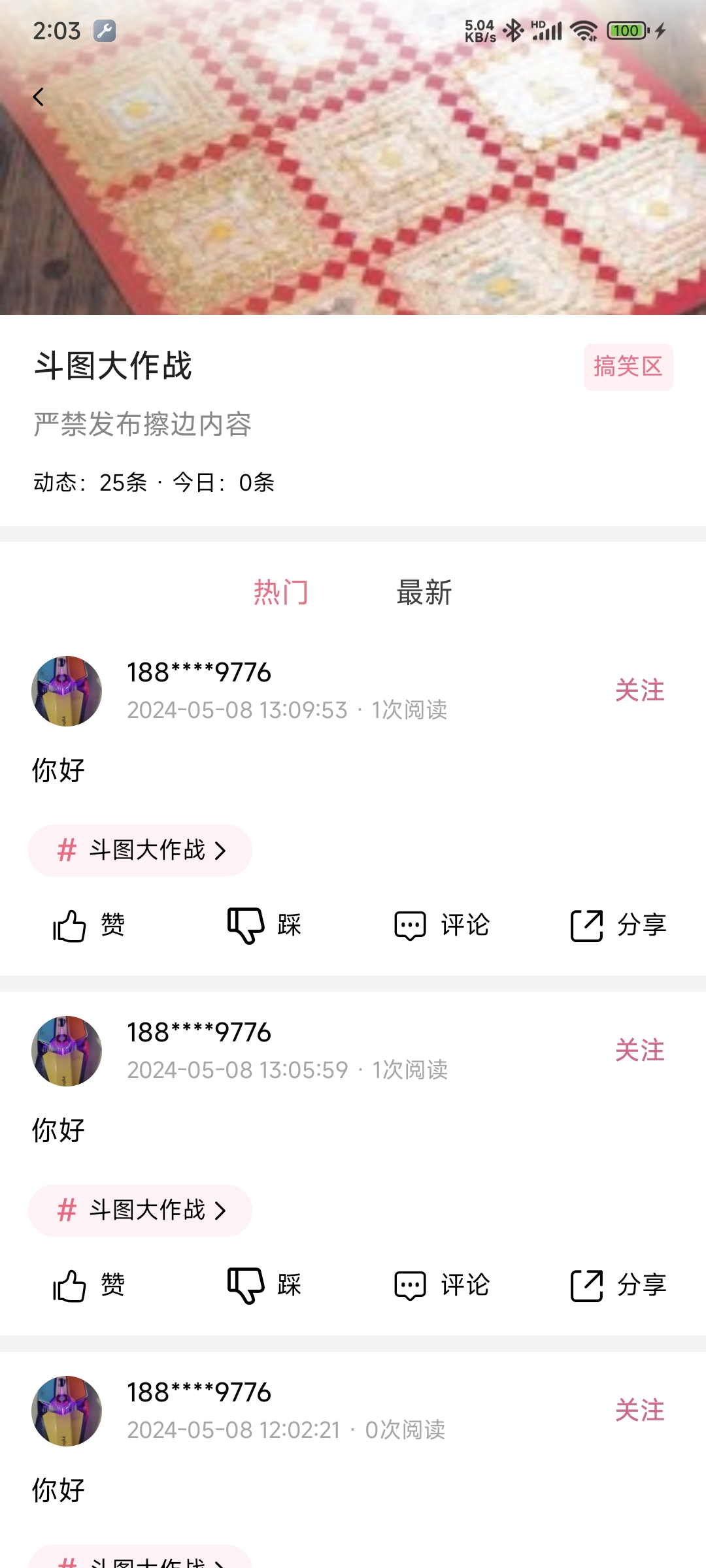
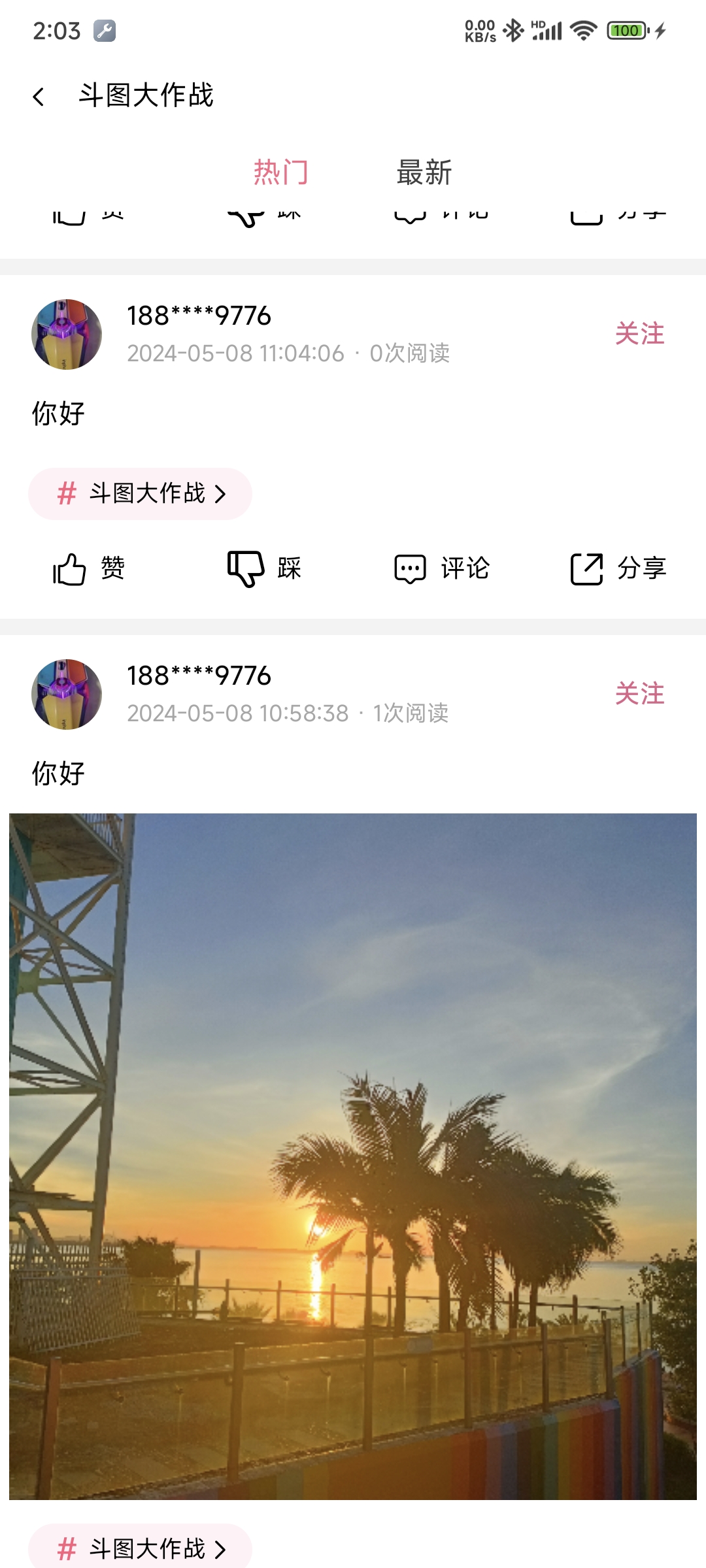
二、顶部渐变颜色并显示话题标题
顶部默认样式
css
.navbar {
background-image: linear-gradient(to bottom, rgba(255, 255, 255, 0.8), rgba(255, 255, 255, 0));
}跟随滑动改变透明度(变化规则)
ts
handleScroll(e : UniScrollEvent) {
const scrollTop=e.detail.scrollTop
// 渐变导航栏初始透明度
const colorStart = 0.8
const colorEnd = 0
// 第一个渐变色透明度变化
let colorStartChange=1-(1-colorStart)/this.$headerHeight*(this.$headerHeight-scrollTop)
if(colorStartChange>1) colorStartChange=1
// 第二个渐变色透明度变化
let colorEndChange=1-(1-colorEnd)/this.$headerHeight*(this.$headerHeight-scrollTop)
if(colorEndChange>1) colorEndChange=1
// 控制导航栏渐变色变化
this.$navbarView?.style?.setProperty("background-image",`linear-gradient(to bottom,rgba(255,255,255,${colorStartChange}),rgba(255,255,255,${colorEndChange}))`)
// 控制标题的显示
this.$navbarTitle?.style?.setProperty("display",colorEndChange==1?'flex':'none')
}三、文章列表多图片显示
样式
css
.one-image{
width: 730rpx;
height: 730rpx;
}
.two-image{
width: 360rpx;
height: 360rpx;
}
.more-image{
width: 236rpx;
height: 236rpx;
}计算属性
js
computed:{
imageClass():string{
const count=this.item.images.length
if(count==1) return "one-image"
else if(count==2) return "two-image"
else return "more-image"
}
}使用
vue
<!-- 单图、双图、多图 -->
<view class="content-media">
<image v-for="(img,imgI) in item.images" :key="imgI" :src="img" :fade-show="true" mode="aspectFill" class="content_image" :class="imageClass"></image>
</view>四、点赞按钮的封装
icon-btn
vue
<template>
<view class="icon-btn">
<text class="iconfont icon-style">{{icon}}</text>
<text class="count">{{count>0?count:label}}</text>
</view>
</template>
<script>
export default {
name:"icon-btn",
props:{
icon:{
type:String,
default:""
},
label:{
type:String,
default:""
},
count:{
type:Number,
default:0
}
},
data() {
return {
};
}
}
</script>
<style>
.icon-btn{
flex:1;
flex-direction: row;
justify-content: center;
align-items: center;
}
.icon-style{
font-size: 22px;
margin-right: 12rpx;
}
.count{
color:#000000;
font-size: 15px;
}
</style>使用
vue
<view class="actions">
<icon-btn label="赞" :icon="'\ue6eb'" :count="item.ding_count"></icon-btn>
<icon-btn label="踩" :icon="'\ue701'" :count="item.cai_count"></icon-btn>
<icon-btn label="评论" :icon="'\ue648'" :count="item.comment_count"></icon-btn>
<icon-btn label="分享" :icon="'\ue633'" :count="item.collect_count"></icon-btn>
</view>五、头像加载失败或加载缓慢的封装
vue
<template>
<view class="avatar_box" :style="{width:width,height:height}">
<text v-if="tip!=''" class="avatar-tip">{{tip}}</text>
<image @load="load" @error=error class="avatar" :fade-show="true" mode="aspectFill" :src="src"></image>
</view>
</template>
<script>
export default {
name: "avatar",
props: {
src: {
type: String,
default: ""
},
width: {
type: String,
default: "75rpx"
},
height: {
type: String,
default: "75rpx"
}
},
data() {
return {
tip: "加载中..."
};
},
methods: {
load() {
this.tip = ""
},
error(e : UniImageErrorEvent) {
e.target?.setAttribute("src", "/static/default-avatar.png")
}
}
}
</script>
<style scoped>
.avatar_box {
border-radius: 50px;
background-color: #f2f2f2;
justify-content: center;
align-items: center;
}
.avatar {
width: 100%;
height: 100%;
}
.avatar-tip {
font-size: 7px;
color: #a6a6a6;
}
</style> DQ博客
DQ博客